Converseen is an open source batch image resizer and converter, written in C ++ with the Qt4 libraries (and now ported to Qt5) and Magick ++.
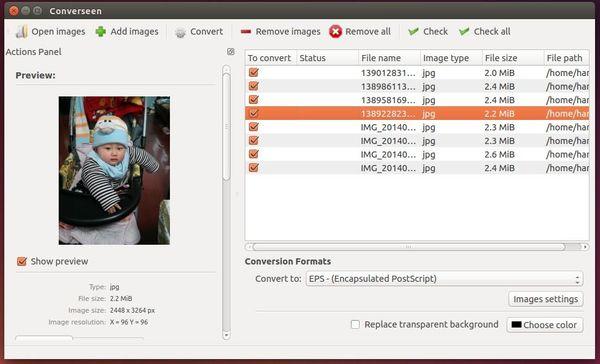
If you work with many images and need to convert them quickly, this application is the right tool.
With it it is possible to resize a lot of photos with different sizes while maintaining the aspect ratio. It allows you to automatically convert, resize , rotate and invert an unlimited number of images.
In addition, thanks to the use of Magick ++ libraries, it supports more than 100 image formats like DPX, EXR, GIF, JPEG, JPEG-2000, PhotoCD, PNG, Postscript, SVG, TIFF and many others.
With the Converseen batch image converter, you can:
- Perform a single or multiple conversion;
- Resize one or more images;
- Compress images to your web pages;
- Rotate and invert images;
- Rename a bunch of images using a progressive number or a prefix / suffix;
- Select a resampling filter to resize images.
The program works on Windows, Linux and FreeBSD. It comes with Magick ++ image libraries, which supports more than 100 image formats.
For more details on the latest version of the program, read the changelog of the program by accessing the changelog of the project .
Installing the Converseen image converter in Ubuntu and derivatives
To install the Converseen image converter in Ubuntu and derivatives and still be able to automatically receive future updates from it, do the following:
Step 1. Open a terminal (using Dash or pressing CTRL + ALT + T);
Step 2. If you do not already have it, add the program repository with this command or use this tutorial ;
sudo add-apt-repository ppa:ubuntuhandbook1/appsStep 3. Update the APT with the command:
|
This site is maintained by advertising. Because of this, we ask that you do not block the banners. Please add this site to the white list of your ad blocker. |
|---|
| Thank you for helping to keep Edivaldo’s Blog! |
sudo apt-get updateStep 4. Now install the program with the command:
sudo apt-get install converseenHow to install the Converseen image converter manually
If you do not want to add the repository or want to try installing on another Debian-based distribution, you can pick up the DEB file from the program on that link and install it manually (double-clicking on it).
But remember! By choosing this type of installation, you will not receive any updates to the program.
How to install Converseen image converter in other distros
To install the Converseen image converter in other Linux distributions, you must do the following:
Step 1. Open a terminal;
Step 2. To install the program on Linux Fedora and derivatives, use the command:
yum install converseenStep 3. To install the program on Linux Opensuse and derivatives, use the command:
zypper install converseenStep 4. To install the program on Arch Linux, Chakra and derivatives, use the command:
pacman -Sy converseenStep 5. To install the program on Linux Mageia and derivatives, use the command:
urpmi converseenReady! Now, when you want to start the program, type converseenin the Dash (or in a terminal, followed by the TAB key).
Uninstalling the batch image converter Converseen in Ubuntu and derivatives
To uninstall the Converseen batch image converter in Ubuntu and its derivatives, do the following:
Step 1. Open a terminal;
Step 2. Uninstall the program, using the command below;
sudo apt-get remove converseen