Another version of GIMP, the most popular open source image editor, has been released. If you already use or want to experiment, here’s how to install the latest version of GIMP on Ubuntu and its derivatives.
GIMP or GNU Image Manipulation Program is an expandable image editor via plugins and distributed free of charge to be used in tasks such as photo retouching, image composition and image creation. GIMP works on many operating systems, and is translated into many languages.
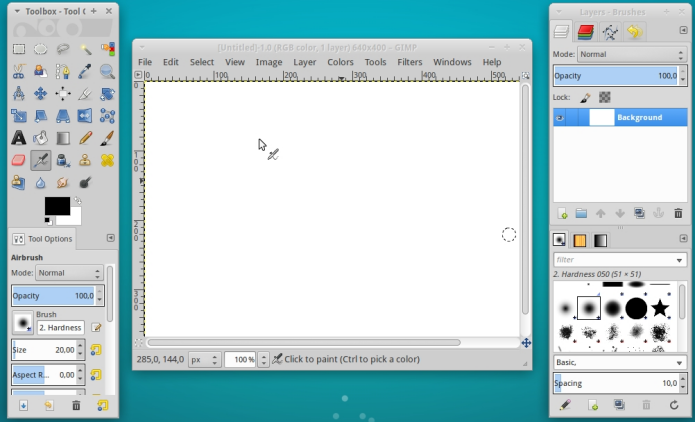
While having many features, Gimp can be used as a simple painting program, a quality photo retouching program , an online batch processing system, a mass production image processor or even as a converter image format, as well as several other tasks.
What’s new in the latest version of Gimp
GIMP 2.10.4 has been released recently and includes many bug fixes as well as several optimizations.
The most notable changes are:
- Correction in the measuring tool: the layers can be rotated using the measuring line as horizon;
- Quick boot: font loading is no longer blocking boot;
- Fonts Tagging with the same user interface for brushes, patterns, and gradients;
- PSD Support: A pre-composed version of a PSD image can be imported;
- Panel upgrade: new “Memory” group and improved “Swap” group, showing multiple metrics.
How to install the latest stable version of GIMP in Ubuntu and its derivatives
GIMP is available in the official repositories of some versions of Ubuntu, however, it is not the latest version.
So, to have the latest stable version of this program on Ubuntu, and still be able to automatically receive future upgrades from it, you should do the following:
Step 1. Open a terminal (use CTRL + ALT + T);
Step 2. If you do not already have it, add the program repository with this command or use this tutorial ;
sudo add-apt-repository ppa:otto-kesselgulasch/gimpStep 3. Update the APT with the command:
sudo apt-get updateStep 4. Now use the command below to install the program;
sudo apt-get install gimp gimp-gmic gmicsudo apt-get install gimp-plugin-registryHow to install the latest development version of GIMP in Ubuntu and its derivatives
To install the latest development version of GIMP on Ubuntu, and still be able to automatically receive future upgrades from it, you should do the following:
|
This site is maintained by advertising. Because of this, we ask that you do not block the banners. Please add this site to the white list of your ad blocker. |
|---|
| Thank you for helping to keep Edivaldo’s Blog! |
Step 1. Open a terminal (in Unity use the CTRL + ALT + T keys);
Step 2. If you do not already have it, add the program repository with this command or use this tutorial ;
sudo add-apt-repository ppa:otto-kesselgulasch/gimp-edgeStep 3. Update the APT with the command:
sudo apt-get updateStep 4. Now use the command below to install the program;
sudo apt-get install gimp gimp-gmic gmicHow to install the latest GIMP version manually or in other distros
For those who could not install with the above procedure, do not want to add the repository or want to try to install on another Debian based distribution , you can pick up the DEB files from the program on that link and install it manually (double-clicking on it).
But remember! By choosing this type of installation, you will not receive any updates to the program.
It is important to remember that the repository used in this procedure also offers the latest version of G’MIC for GIMP (which includes a collection of about 400 filters and image effects) and it is also recommended to install this software. To do this, see this other tutorial:
Ready! Now, when you want to start the program, type gimpin the Dash (or in a terminal, followed by the TAB key).
Uninstalling GIMP on Ubuntu and derivatives
In case you encounter problems and you want to go back to the version of GIMP available in the Ubuntu repositories, you can clean the PPA using the ppa-purge application.
Step 1. Open a terminal;
Step 2. To install ppa-purge and purge Otto’s GIMP PPA, use the commands below;
sudo apt install ppa-purgesudo ppa-purge ppa:otto-kesselgulasch/gimp --auto-remove