If you want to install and manage your GOG store games on your PC, know and see how to install the incredible GOG Galaxy client on Linux via Snap.
GOG Galaxy is a client application to access, download and play your Windows games in GOG . with .
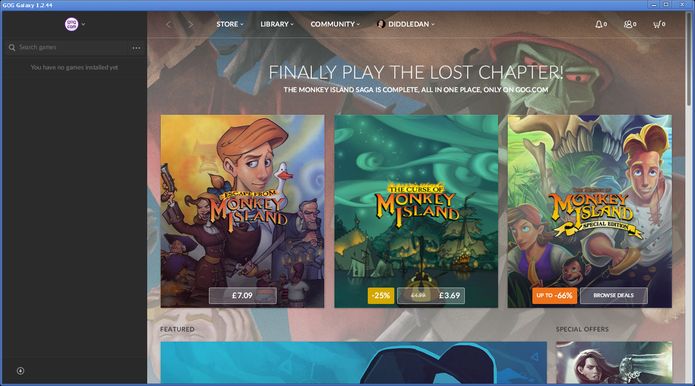
Because this client uses WINE to run these games, there may be compatibility issues with certain games.
This gaming client is designed to make shopping, running and updating games more convenient, and also as an aid to cross-platform online gaming.
How to install the latest version of the Galaxy GOG client on Linux via Snap on distros that support the technology
To install the GOG Galaxy client on Linux via Snap you need to have support for this technology installed on your system. If it does not, use the tutorial below to install:
Then you can install the Galaxy GOGON client on Linux via Snap by doing the following:
Step 1. Open a terminal;
Step 2. Install the stable version of the program using these commands:
sudo snap install gog-galaxy-winesudo snap connect gog-galaxy-wine:hardware-observesudo snap connect gog-galaxy-wine:process-controlStep 3. Install the candidate version of the program using these commands:
sudo snap install gog-galaxy-wine --candidatesudo snap connect gog-galaxy-wine:hardware-observesudo snap connect gog-galaxy-wine:process-controlStep 4. Install the beta program by using these commands:
sudo snap install gog-galaxy-wine --betasudo snap connect gog-galaxy-wine:hardware-observesudo snap connect gog-galaxy-wine:process-controlStep 5. Install the edge version of the program using these commands:
sudo snap install gog-galaxy-wine --edgesudo snap connect gog-galaxy-wine:hardware-observesudo snap connect gog-galaxy-wine:process-controlStep 6. Later, if you need to update the program, use:
sudo snap refresh gog-galaxy-wineStep 7. Then, if necessary, uninstall the program, using the command below;
sudo snap remove gog-galaxy-wineReady! You can now start the program in the Applications / Dash / Activities menu or any other application launcher in your distro, or enter gogor into a terminal, followed by the TAB key.
Great… except for one thing, Linux doesn’t recognize the snap command. Is there a more reliable resource for installing this? Or is this just another dead end for wanna-be Linux gamers?