If you need to consult maps without consuming many features of your PC, know and see how to view the world map in the terminal with MapSCII.
MapSCII is a world map renderer (Braille and ASCII) for xterm-compatible terminals. It supports Linux, Mac OS and Windows. The program uses OpenStreetMap to collect the data.
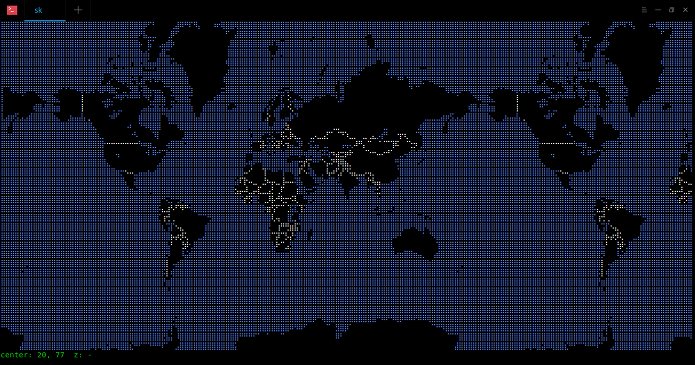
MapSCII is not just another project hosted on GitHub, and it’s really impressive. You can use the mouse pointer to drag and zoom and search for a location anywhere on the world map.
The other notable features of MapSCII are:
- Discover the points of interest around any locality;
- Highly customizable layer style with Mapbox Styles support ;
- Connect to any public or private vector screen server;
- Or just use the OSM2VectorTiles provided and optimized based on one;
- Work offline and discover the local VectorTile / MBTiles ;
- Compatible with most Linux and OSX terminals;
- Highly optimized algorithms for a smooth experiment.
Viewing the world map in the terminal with MapSCII
You can use MapSCII to view the world map on the terminal in the terminal. To open the map, simply run the following command from your Terminal:
telnet mapscii.meYou can install it on your own system, for this, see below the installation instructions of the program.
How to install MapSCII
To install MapSCII, you first need to install Node.js and the NPM JavaScript package manager. In Ubuntu and derivatives, you can use the command sudo apt-get install nodejs npm. If you’re using another distro, see this tutorial:
After installing these dependencies, install MapSCII with the command below:
sudo npm install -g mapsciiUsing MapSCII to view the world map in the terminal
Now, run the program by typing the following command on the terminal:
mapsciiAs a result, you will see the world map in the terminal:
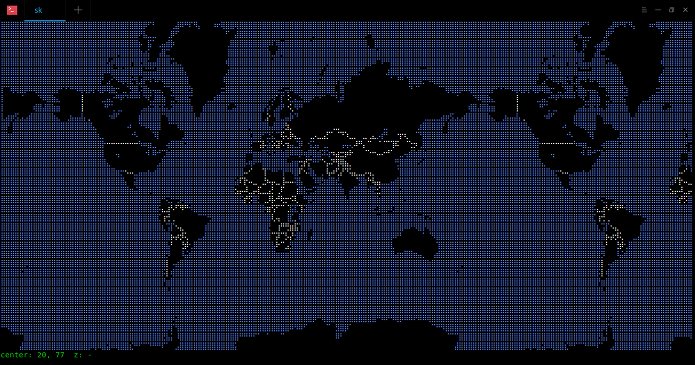
To switch to Braille display, press the “c” key (to return to the previous format, type “c” again):
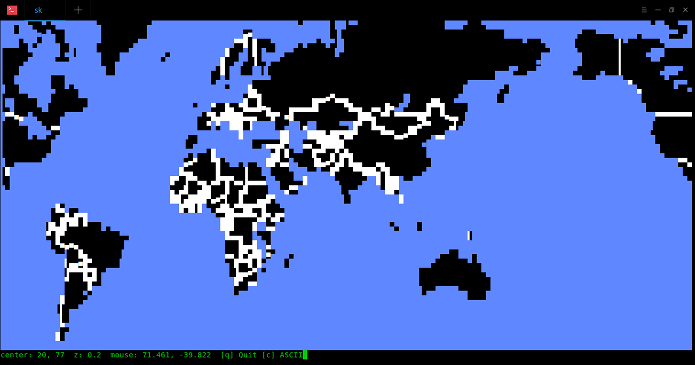
To move through the map, use the up-arrow, down-arrow, left-arrow, right-arrow keys. To zoom in / out, use the “a” and “z” keys. In addition, you can use the mouse scroll wheel to zoom in or out. To exit the map, press “q”.
And then? Did you like the app? Leave your impressions in the comments.
Hey I have Wrote the same Post but for Termux Android If anyone interested please check out : https://www.learntermux.tech/2020/03/how-to-view-world-map-in-termux-mapscii.html