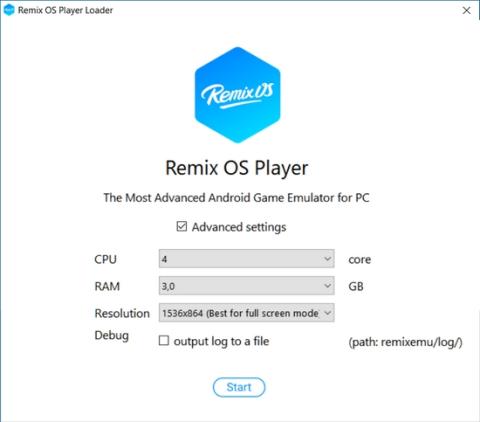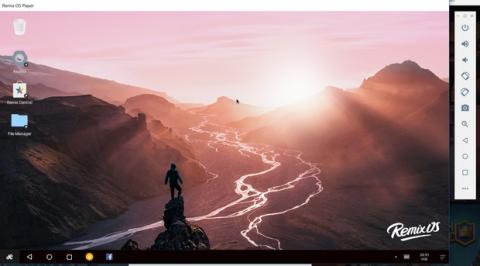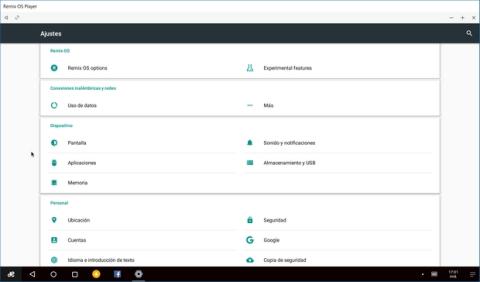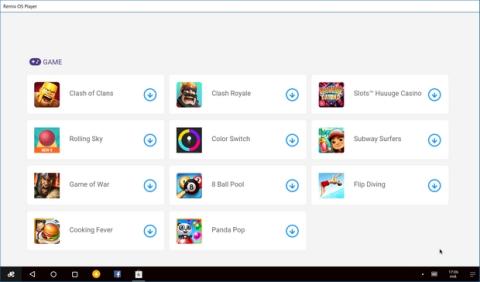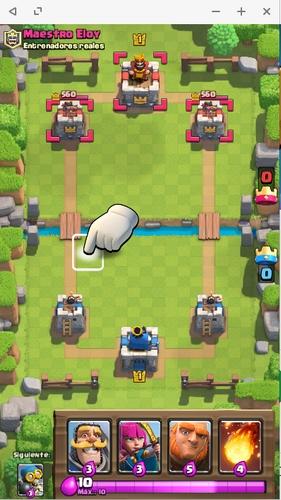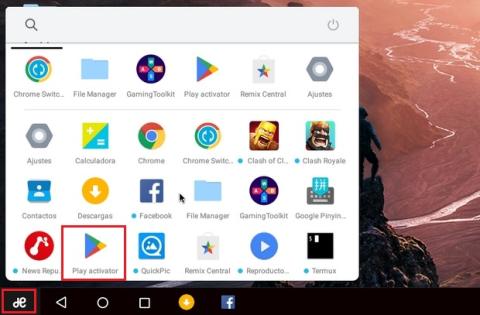Android apps and games are designed to work on mobile devices. But nothing prevents you from installing them on your Windows PC, thanks to the many Android emulators that exist. In this tutorial we will teach you how to use one of the most popular, Remix OS Player.
What is Remix OS Player?
Remix Os Player is an Android emulator based on the Android-x86 code, an open source project that allows you to install Android on a Windows PC .
It uses Android Studio libraries, the same ones that developers use to test their Android apps on a PC as they develop them.
The creators of Remix OS Player have announced that they will not continue updating it , but they still offer it to download and it continues to work perfectly, so it is worth trying before it disappears.
Remix OS Player is optimized to run games, but it also works with all kinds of apps. It can be installed on a USB pendrive and runs directly from here. It is installed as a Windows program, and you can even start several games at the same time. Accepts multiplayer mode, has keyboard and mouse support (you can even reassign keys) and it is possible to access Google Play without restrictions to download what you want. In this video you can see how it works:
- Windows 7 (64-bit) or higher
- Intel Core i3 processor (Recommended Core i5 or Core i7). Does not work with AMD processors
- 4GB RAM
- 8GB of storage (Recommended 16GB)
Installation
Start by downloading Remix OS Player from its official website . We recommend using the executable version because it does not need to be installed in dual mode to boot with Remix OS instead of Windows 10. With the executable version it is installed as a Windows application.
So download the .EXE file and double click on it when you have it on your computer. You will have to choose the hard drive and the installation folder. When finished, enter that folder and double click on REMIXOSPLAYER.EXE to start the emulation.
In the boot window check the Advanced Settings option and you can choose what type of mobile (actually behaves like a tablet) that you want to simulate. If you have a moderately powerful PC, choose all the options to the maximum: CPU of 4 cores, 3 GB of RAM and resolution of 1536×864 pixels :
By pressing the Start button , the Android emulation will begin . Choose the language and be patient until you load the system, it may take a minute or two.
Learn to use Remix OS Player
Remix OS Player opens in a window that takes control of the mouse. This means that you can not use it outside the window while the emulator is running. If you need to do it, simply press the CTRL and ALT keys at the same time to be able to use the mouse with other applications.
This is the Start screen of Remix OS Player :
The first thing you have to do is touch the Settings icon and look for the Languages option . Choose the Spanish language to translate Android. The rest of the options are the same as you can configure on any smartphone or tablet with Android 6.0. Configure them to your liking:
Use the File Manager icon to access the files that you download or generate while using the application (photos, videos, documents, etc.).
On the home screen you will see the Remix Central icon . It is a selection of games and apps that Remix OS has selected because it has proven to work well with the emulator. There are games like Clash Royale , Clash of Clansor Cooking Fever , but also apps like Microsoft Word, Excel, Google Drive, Spotify, Netflix, WhatsApp , and many more:
Simply click on one of these apps to install it and start it up:
Keep in mind that to update the previous apps you need to activate the Google Play store on your computer, so do it before installing apps. We explain it in the next step.
Activate the Google Play store
The Android Remix OS Player emulator is compatible with all Android apps. In order to download them you need to activate the Google Play store on your computer.
Click on the icon in the lower left corner of the desktop, which is shaped like an H , and click on the Play Activatoricon :
Click on Yes, Let’s Activate! and enter a Google account to access the Play Store :
And that’s it! From this moment you can install, update and use any Android app on a Windows PC , without any limitations, managing them with the keyboard and mouse. Test it. It will surprise you!