It turns out that you bought a TV with 4K resolution and HDR. It’s time to squeeze the PS4 Pro console to the fullest! Some of the configuration options are not activated by default, so let’s show you how to enable 4K resolution and HDR on PlayStation 4 Pro.
What I need?
If you have just bought a 4K HDR TV , you must correctly configure the PS4 Pro console to use 4K or Ultra HD resolution , as well as enable HDR in the games that use it .
To play games with 4K resolution / Ultra HD / 2160p (3840 x 2160 pixels) on PS4 Pro , you need the following:
- PS4 Pro Console
- 4K TV at 60 Hz with or without HDR. If your 4K TV does not reach 60 Hz you will have to lower the resolution to 2K and 60 Hz
- Recommended HDMI 2.0 cable, although it may be worth one High-Speed (HDMI 1.4), but it will have some limitations
- If you use an amplifier, make sure it is compatible with 4K resolution
Before messing with the PS4 Pro:
- Enter the screen settings of the 4K TV and activate the 4K resolution and all the options that are related to it. Repeat the process with the AV amplifier, if you have it.
- Not all HDMI connectors on the TV are the same. Make sure you connect the PS4 Pro to the HDMI 4K input
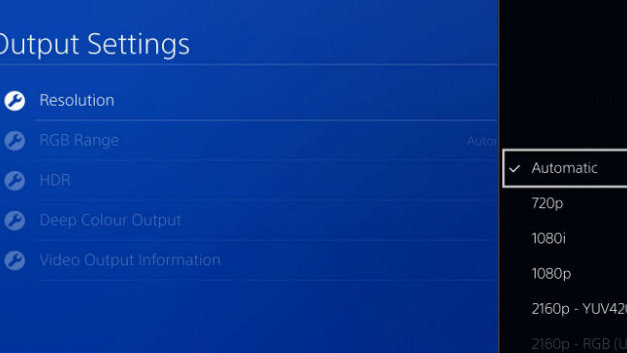
Start the PS4 Pro. If everything is connected correctly the console should automatically activate the 4K resolution . To check this we must do the following:
- Update the PS4 Pro to the latest firmware version
- From the main menu enter Settings , then Sound and Display , and select Video Output Settings or
- In the Resolution section you must mark Automatic , so that it takes the maximum resolution of your panel. You can also select 2160p to make sure you are using 4K resolution. There are two types of color management (YUV420 or RGB), try both and choose the one that looks best:
Start a game with 4K support and go into the configuration to make sure that this resolution is activated. Completed!
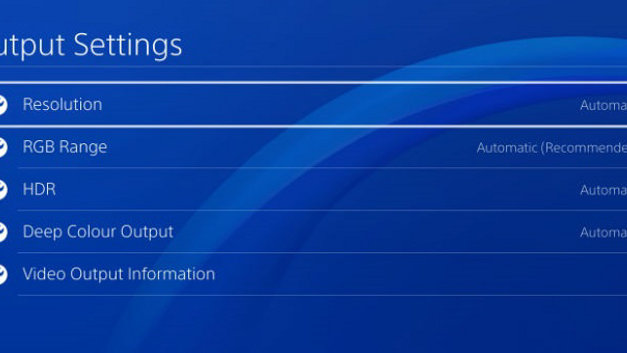
How to enable the HDR on PS4 Pro
The HDR (High Dynamic Range) is an imaging technology that generates whiter whites and blacks more blacks, as well as a greater variety of colors, which are closer to reality. The image quality is much more spectacular. Not all 4K TVs have HDR, only the newest ones. The same happens with games: there are some with 4K resolution support, but they do not have HDR improvement .
Keep in mind that the HDR has many names, depending on the brand, but all refer to the same: High Dynamic Range, Wide Color Mode, HDMI Enhaced Mode, UHD Color Mode, Ultra HD Premium, Ultra HD deep color.
To enable the HDR in your games with PS4 Pro or PS4 standard (also compatible), we must meet the following requirements:
- TV compatible with HDR10 (HDR format called Dolby Vision does not work)
- PS4 connected with HDMI 2.0 or Premium cable
- PS4 updated to firmware 4.0 or higher
- Game or video enhanced with HDR
Then, follow these steps:
- Enter the configuration of the 4K TV and activate the HDR functions
- Make sure you connect the PS4 Pro to the HDR compatible HDMI input
- Turn on the console. On the home screen, go to Settings, Sound and Pantall and Video Output Settings
- In the HDR and Deep Color Exit sections , select Automatic . If these options appear in gray, is that you have not activated the HDR on TV:
Start a game with HDR, and in the configuration menu make sure that this option is activated. Some games with HDR support are Uncharted 4 , Horizon Zero Dawn and Infamous First Light.

