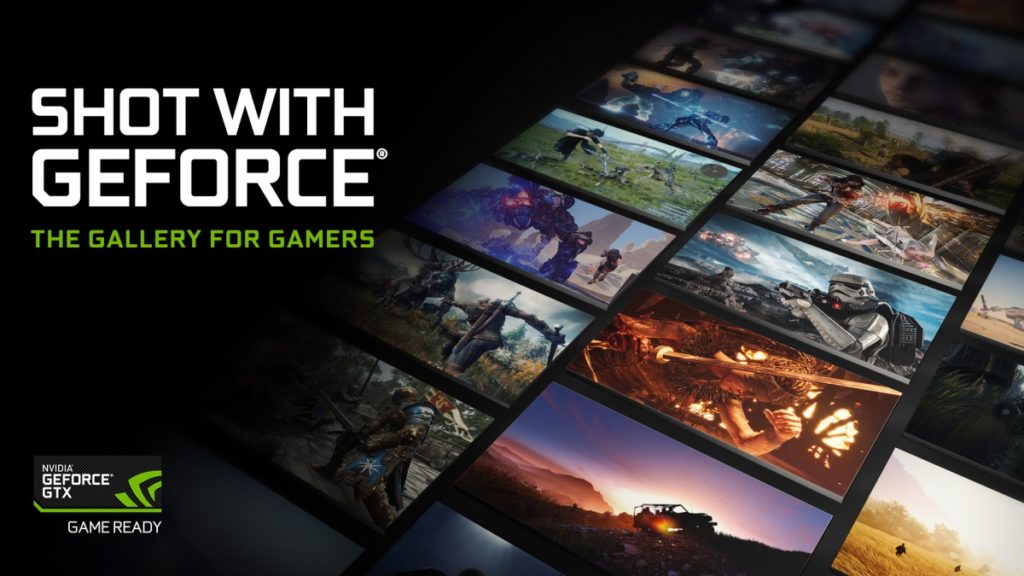With NVIDIA Ansel software it is possible to capture 360 degree images within videogames to enjoy them in virtual reality, or on your mobile, and screens with a resolution of up to 64,000 x 36,000 pixels on a 1080p monitor. We teach you how to do it.
What is NVIDIA Ansel?
The rivalry between the graphics chip manufacturers goes beyond the hardware. The software that installs the drivers in the computer is no longer a simple driver, but now examines your computer and recommends the configuration for each game, capture videos of your games or send streaming directly to Twitch.
NVIDIA has gone a step further by introducing NVIDIA Ansel , a software that allows you to enter a camera within the 3D scenarios of video games and record 360-degree images that can be viewed on a computer, on the mobile with the gyroscope, or on a Virtual reality device with Google Cardboard , Oculus Rift and similar. Here you can see it working:
NVIDIA Ansel also allows you to take screenshots with a resolution of up to 64,000 x 36,000 pixels , even if your graphics card is not very powerful or your monitor is only 1080p. You can freely move around the 3D stage, zoom and capture from any angle. With this mode called Super Resolution , you capture or explore the smallest details of a scene and zoom without losing image quality. And you can use it to print a poster:
To check for yourself how it is, from this link you can download a screenshot with a resolution of 46080×25920 pixels , to see it on your computer. Of course, keep in mind that it weighs 1.7 GB … You can also see a screen at super resolution directly in the browser on this link . Draw a zoom and see that no detail is lost.
Finally, NVIDIA Ansel allows you to make standard captures by applying photographic filters to the image, such as a vintage mode, blur, and other effects, to create spectacular captures that you can then share in forums and social networks.
In this tutorial we’re going to show you how to create 360-degree photos with NVIDIA Ansel , and share them online.
What I need?
NVIDIA Ansel is free software, but being an NVIDIA technology requires an NVIDIA GeForce GTX 780M card or higher . In this link you have the complete list of compatible cards with NVIDIA Ansel . You must also install the latest drivers for your card.
At the moment, NVIDIA Ansel is only compatible with some games: The Witcher 3: Wild Hunt , The Witness , ARK: Survival Evolved , Watch Dog 2 , Mirror Edge’s Catalyst , Obduction , and War Thunder . More titles will be added soon.
If you have any download all your updates to activate NVIDIA Ansel .
Inside the game
For this tutorial we are going to use the spectacular The Witcher 3: Wild Hunt .
Load the game, go to the place where you want to capture the screen and press the ALT + F2 keys to open the NVIDIA Ansel interface , in the left column:
You can move freely with the mouse , leaving the left button pressed. Also with the W, A, S, D keys . To change the height of the camera, using Z and X .
The free camera allows you to get amazing perspectives that are not in the game, for example the views of city areas:
In the interface you will see some buttons that affect the perspective. For example Field of View changes the Field of vision , which allows to obtain very curious shots:
You can also rotate the camera with Roll.
Filters and adjustments
The most basic function of NVIDIA Ansel is to capture screens , to which you can apply filters to hang in forums, social networks, etc.
Place the camera in the place you want to capture and move the Filter bar to the right to apply different filters: sepia, black and white, vignette, retro , etc. Here you can see a couple of them:
[imagen_a | /sites/computerhoy.com/files/editores/user-11130/nvidia_ansel_tutorial_6.jpg; imagen_b | /sites/computerhoy.com/files/editores/user-11130/nvidia_ansel_tutorial_4.jpg; caption | Pass the mouse over of the image to see the differences;]
In the Adjustments section you will see three bars to alter the color, brightness and contrast. The FX section also allows you to alter the color temperature and tone, and create your own effects.
Panoramic and virtual reality images
The most important section is Capture Type . Here you choose the type of capture you are going to save. You have these options:
- Screenshot : a standard screen
- EXR : export to a format compatible with Adobe Photoshop and other graphic design programs
- Super Resolution : capture at a much higher resolution than your monitor or card allows. Up to 64,000 x 36,000 pixels
- 360 : 360 degree panoramic image
- Stereo : 3D image for Google Cardboard or virtual reality glasses
- 360 Stereo : 360 degree panoramic 3D image
With most of these options you can change the resolution in the Resolution bar . But be careful because there are resolutions that take up to 36 GB …
Since we want a 360-degree panoramic image , we mark the 360 option . When you have everything ready press the Snap button to make the capture. It will be recorded in the folder indicated on the screen. By default in Videoswithin Documents, in the Windows directory.
Upload the panoramic image to Kuula
To enjoy our 360-degree panoramic image with NVIDIA Ansel and share it with everyone, we will upload it to the free Kuula service . It is as simple as accessing the Kuula website and creating a free account by clicking onSign-in .
Just click on Add Photo and upload a 360 degree image that you captured with NVIDIA Ansel. When it’s loaded, click on Post it, and it will be published:
Search the Share button to share it on social networks or embed it in a web page, as we have done in this example. Drag the mouse or finger to move around the 360-degree image:
If you want to see it on a smartphone with Google Cardboard , Google DayDream or similar, capture with NVDIA Ansel with the option Stereo or 360 degrees Stereo with a resolution of 4096 x 4096 pixels , copy the file to your smartphone and view it with the NVIDIA VR Viewer app . To see it with Oculus Rift or HTC Vive virtual reality glasses , use a program like Virtual Desktop or equivalent.
To edit the screens with Super Resolution you may need a specialized (and free) program like irfanView .
NVIDIA Ansel is a powerful 360-degree image capture tool that, as you can see, is very simple to use and offers spectacular results. If you have an NVIDIA card, try it!